This is a guide on how to install the free version of DLCs.
YOU WILL NEED:
1) A FILE ARCHIVER like 7zip, Winzip, Winrar, etc. if your computer is old or does not have its own file archiver. If you're not familiar with unzipping, you may follow this guide.
2) DLC UNLOCKER (download it here)
This guide is divided into 2 parts: PART ONE (DLC installation process) and PART TWO (DLC Unlocker Setup process)
This guide is divided into 2 parts: PART ONE (DLC installation process) and PART TWO (DLC Unlocker Setup process)
PART ONE:
1) First, you need to download the DLC you want from here. Just click on the name of the DLC (ex. Get To Work) and it will lead you to the download page.
2) On the download page, you will see a button that says GENERATE LINK. CLICK and HOLD the button for 1-2 seconds before releasing it. This prevents pop-up messages to come popping up (If something still pops up, close that pop up immediately). It will start generating a download link, so just wait for it to get done.
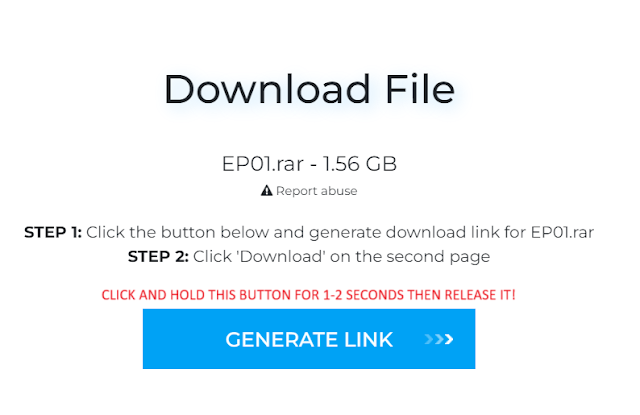
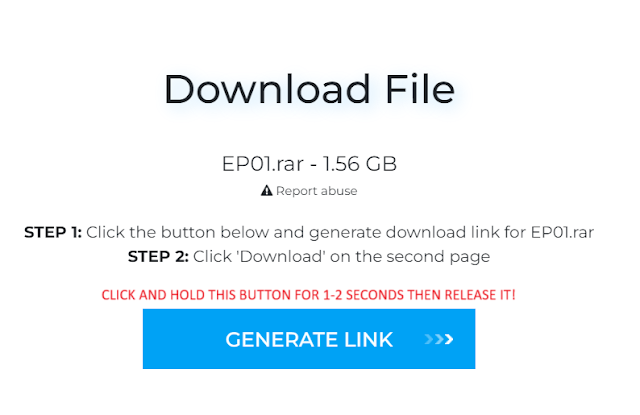
3) You will now see a DOWNLOAD button. Click on it, save it on your downloads folder for now and wait for the download to finish.
4) Once the DLC is downloaded, open your downloads folder, right click on the DLC file, and then unzip it.
5) After unzipping, open the unzipped file and check if it has a subfolder that has the same name. If it has one, then the subfolder is what you need to put in your game installation folder. You can discard the zipped file to save hard drive space, or you can save it on a usb or external hard drive so you won't have to download them again in case you uninstall your game or format your computer and need to reinstall it.
6) Open your game installation folder. Your game installation folder is where your base game is installed. Usually, you can find it in this location (unless you changed it):
This PC/Local Disk C/Program Files/EA Games/The Sims 4
This Sims 4 folder is different from the folder where you install mods, so don't confuse the two.
Just in case you can't locate where your game installation folder is, you can check it on the EA App. Just click on the 3 horizontal lines at the upper left side of the EA App, then select Settings and then select the Download tab. There you will see the Install Location. Locate that folder in your computer and open the The Sims 4 folder under it.
If you only have the base game, the files boxed in yellow here are the only files you will see there, and this is what it looks like when you have all the DLCs installed (this screenshot includes up to Castle Estate and Goth Galore kit release):
6) Open your game installation folder. Your game installation folder is where your base game is installed. Usually, you can find it in this location (unless you changed it):
This PC/Local Disk C/Program Files/EA Games/The Sims 4
This Sims 4 folder is different from the folder where you install mods, so don't confuse the two.
Just in case you can't locate where your game installation folder is, you can check it on the EA App. Just click on the 3 horizontal lines at the upper left side of the EA App, then select Settings and then select the Download tab. There you will see the Install Location. Locate that folder in your computer and open the The Sims 4 folder under it.
7) Copy the DLC file you just unzipped and paste it inside your game installation folder. You have now installed the DLC at this point, but don't run your game yet because you still need to setup the DLC Unlocker, so if you haven't downloaded it yet, download it and unzip it.
PART TWO:
PART TWO:
1) Once you have unzipped the DLC Unlocker, open the unzipped folder and look for the "setup" file. Double-click on it.
2) You will now see a window that looks like a Windows command prompt. Because of that, you will not be able to use your mouse, so you will have to use your keyboards to enter the alpha-numeric values for each step in the setup.
4) If you get a prompt asking you if "you want to allow this app to make changes to your device", click on "Yes".
Pay attention to the status of the installation. If you see them in green texts, then it was a success. If you see them in red, you just have to repeat the DLC Unlocker setup process (PART TWO).
5) Now on your number keypad, select the number 2 then press ENTER key.
6) You will see a list of games. Look for the The Sims 4 and take note of the number on its left. That number changes so it might be different the next time you do this setup. In the screenshot below, The Sims 4 is number 20, so type number 2 and 0 on your number keypad and then press ENTER key.
7) If the status are all green, then it was a success. You can now quit by pressing on the letter q on your keyboard and then press ENTER key.
6) You will see a list of games. Look for the The Sims 4 and take note of the number on its left. That number changes so it might be different the next time you do this setup. In the screenshot below, The Sims 4 is number 20, so type number 2 and 0 on your number keypad and then press ENTER key.
The setup window will disappear after that. You can now launch The Sims 4 and see if the DLC appears on your home screen. If not, just repeat the DLC Unlocker setup process (PART TWO). The DLC Unlocker functions as a repair tool as well, so use it whenever you have issues with your game.
Do the same process when a new DLC is released, or when you want to add a DLC you haven't added.
If you have questions or need help, just comment down and I will try my best to assist you when I can.
Do the same process when a new DLC is released, or when you want to add a DLC you haven't added.
If you have questions or need help, just comment down and I will try my best to assist you when I can.
--------------------------------------------------------------------------------------
Do you like what I do? Click or scan the QR Code above to buymeacoffee! 😘😘😘
Do you like what I do? Click or scan the QR Code above to buymeacoffee! 😘😘😘









