I. TURN OFF AUTOMATIC UPDATES
Open Origin, hover (move your mouse over) on your Origin name at the bottom, and select Application settings from the main menu.
Under Client update, disable Automatic game updates and Automatically update Origin.
And for those who want to be really sure, disable Automatically start Origin as well.
STEAM
I. SET A WINDOW TIME FOR UPDATES
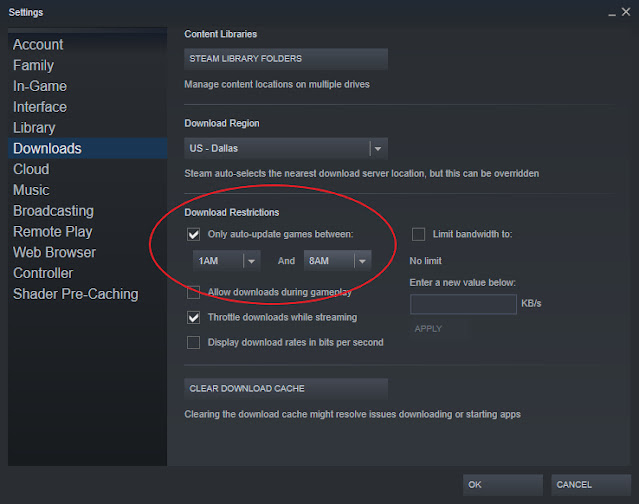
You can set a schedule for Steam updates this way:
1) Open Steam,
2) Navigate to the "Steam" dropdown in the top left corner, and select "Settings" > "Downloads."
3) Look for "Download Restrictions" and select a window of time for Steam to auto-update games.
II. DISABLE "ALLOW DOWNLOADS DURING GAMEPLAY"
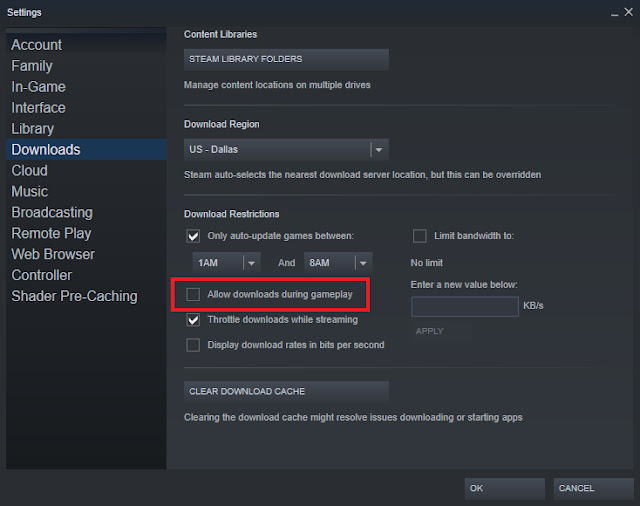
1) Follow steps 1 and 2 above and under "Download Restrictions", look for "Allow downloads during gameplay".
2) Uncheck it to disable it so that Steam will not update in the background while you play.
III. DISABLE AUTOMATIC UPDATE PER GAME
You can turn off automatic update for a specific game on Steam. Here's how:
1) Go to your game library, right-click on the game you want to keep from auto-updating.
1) Go to your game library, right-click on the game you want to keep from auto-updating.
2) Select "Properties..." and then select "Updates."
3) Navigate to the dropdown under "Automatic Updates" and choose "Only update this game when I launch it."
That's it!
Should you need further assistance, you ma comment down below or use our Support Form.
--------------------------------------------------------------------------------------
Link/s not working/updated? Leave a comment below and we'll fix it!
Need help downloading/troubleshooting your mods? CONTACT US for assistance!
Do you like what I do? You can buymeacoffee! 😘😘😘
Need help downloading/troubleshooting your mods? CONTACT US for assistance!
Do you like what I do? You can buymeacoffee! 😘😘😘





