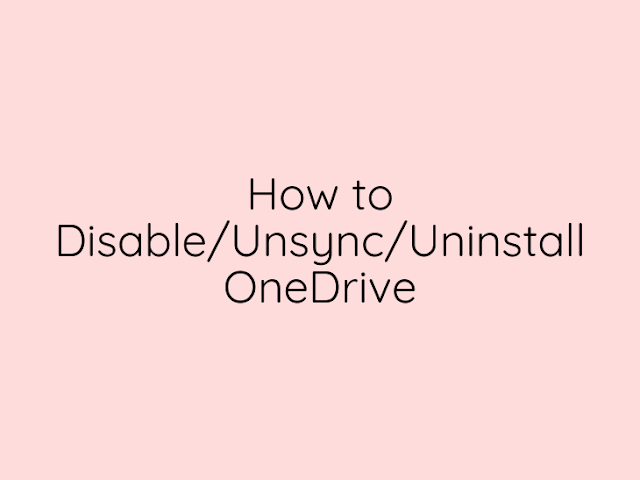DISABLE ONEDRIVE SYNC
If you just want to stop OneDrive from syncing files without completely uninstalling it, you can pause syncing:
- Right-click on the OneDrive icon in the system tray (bottom right corner of your screen).
- Click on "Settings."
- In the Settings tab, go to the "Account" tab.
- Click "Pause syncing" and choose the duration you want to pause syncing for.
UNSYNC SPECIFIC FOLDERS
If you want to unsync specific folders, follow these steps:
- Right-click on the OneDrive icon in the system tray.
- Click on "Settings."
- In the Settings tab, go to the "Account" tab.
- Click on "Choose folders" and uncheck the folders you want to stop syncing.
UNINSTALL ONEDRIVE
If you want to completely uninstall OneDrive from your system, you can do so from the Control Panel (Windows):
- Open the Control Panel.
- Go to "Programs" > "Programs and Features."
- Locate Microsoft OneDrive in the list of installed programs.
- Right-click on Microsoft OneDrive and select "Uninstall."
Alternatively, you can also use PowerShell to uninstall OneDrive:
- Open PowerShell as an administrator.
- Run the command: Get-AppxPackage *OneDrive* | Remove-AppxPackage
Please note that these instructions are for Windows systems. If you're using a different operating system or device, the steps might vary.
--------------------------------------------------------------------------------------
Link/s not working/updated? Leave a comment below and we'll fix it!
Need help downloading/troubleshooting your mods? CONTACT US for assistance!
Do you like what I do? You can buymeacoffee! 😘😘😘
Need help downloading/troubleshooting your mods? CONTACT US for assistance!
Do you like what I do? You can buymeacoffee! 😘😘😘
Tags
Guides