When things don't work quite right in your game, there are 3 easy steps that might help resolve it.
Before you proceed, make sure to temporarily remove mods and custom contents if you have any, and back up your user data as a precaution.
So, here are 3 ways to fix common game issues in The Sims 4:
1. REPAIR THE GAME
Click on The Sims 4 icon on the left side of the EA App, click on "MANAGE", then click on "Repair". Let it run its course until your game and all your DLCs are done.
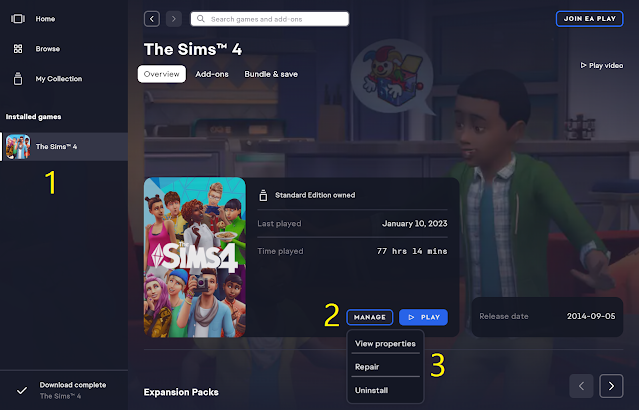
2. CLEAR THE CACHE
Select the 3 dashes/lines in the far-left corner of the app, scroll to "Help", click on "App Recovery".
Below pop-up message will appear. Select "Clear cache".
That's it! Hope this helps you fix your issue!
--------------------------------------------------------------------------------------
Link/s not working/updated? Leave a comment below and we'll fix it!
Need help downloading/troubleshooting your mods? CONTACT US for assistance!
Do you like what I do? You can buymeacoffee! 😘😘😘
Need help downloading/troubleshooting your mods? CONTACT US for assistance!
Do you like what I do? You can buymeacoffee! 😘😘😘




