If the old method of creating a symbolic link no longer works for you, I am going to show you another way to move your game to another hard drive. But before I do that, please do read the following first:
- This method is not recommended for beginners. Do it at your own risk;
- Use this method only when you run out of space on your local hard drive or when there is no other way for you to store or save data on your local hard drive anymore. Ensure that the external hard drive where you are transferring the files has ample space left;
- If you have a second partition on your main hard drive or a second internal hard drive that has enough space, it’s recommended to move the entire Windows documents folder to that drive. This has the advantage that it is done by a function provided in Windows and frees up a lot more space on the c drive. Here's how to do it: https://www.tenforums.com/tutorials/74952-move-location-documents-folder-windows-10-a.html;
- If you use multiple USB devices and often pull and plug them back in, make sure you do so in the same order. Following the order of the drive letter is important for this method to work and needs to stay the same;
- There is a possibility that you will get longer loading times if you use an external drive that is significantly slower than the internal one or a USB 2.0 hard drive;
- Ensure that the external drive is plugged in and recognized by the system before you start the game;
- To unlink it, simply delete The Sims 4 shortcut/icon from the Electronic Arts folder on your computer;
- In case there is a game update, it is recommended to unlink it first, and just relink it after.
1) On your computer home, click the search button and type "System" and select "System Information";

2) Check what system type you have (whether 32-bit or 64-bit) and take note of it;

3) Download Link Shell Extension for your system type (if you have 32-bit, download the one for 32-bit, and if you have 64-bit, download the 64-bit);

The downloaded installation file looks like this:
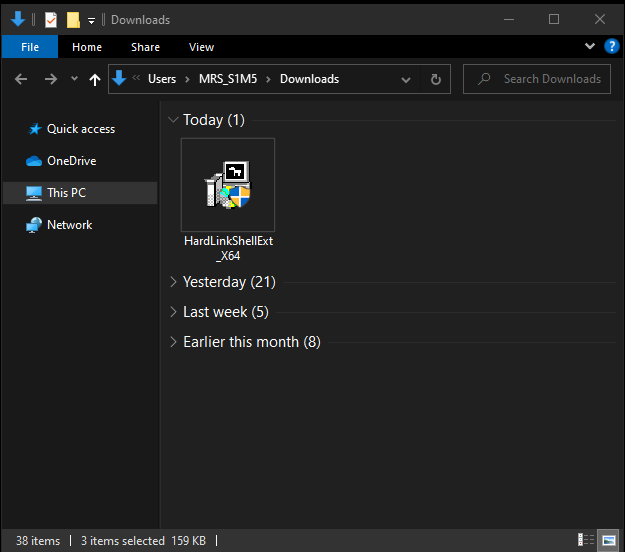
4) Double-click it to start installation. A pop-up like this will appear. Click on "Yes".

5) Another pop-up will appear. Click on "OK";

6) Click on "Install";
7) Click on "Yes" when this appears;

8) Continue until you see "Completed". Click on "Close";
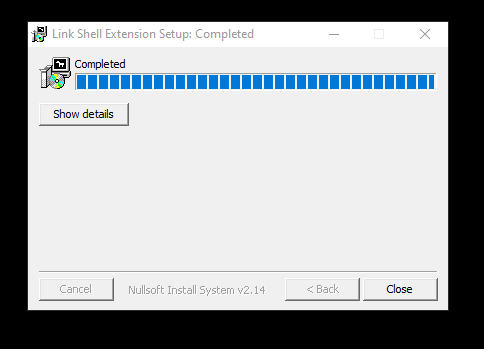
9) Open Windows Explorer and locate your Electronic Arts folder. Position it on one side of your screen and then plug in your external hard drive or USB flash drive. If it doesn't automatically open a new Windows Explorer, do it manually and locate your external / USB flash drive. Open it and position it on the other side of your screen so that it will be side by side with the window that has the Electronic Arts folder as shown below. I am using a Seagate External Hard Drive which appears on the right in the screenshot below:

10) Copy your Electronic Arts folder from your Drive C (Computer) and paste it to your external / USB flash drive:

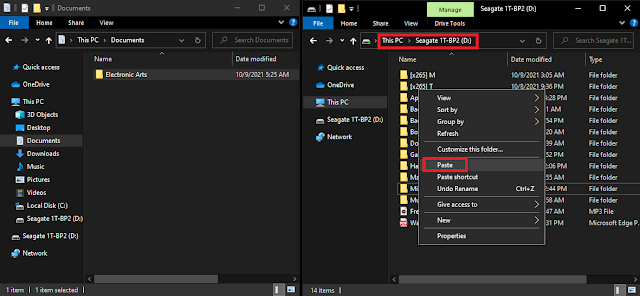
11) Double-click / Open the Electronic Arts folder on your computer and delete the The Sims 4 folder. Don't worry coz you have already copied it on your external / USB flash drive earlier so it is safe to delete;

12) Now click back to your Electronic Arts folder on your computer, and then right click on the Electronic Arts folder that you have copied on your external / USB flash drive and then select "Pick Link Source";
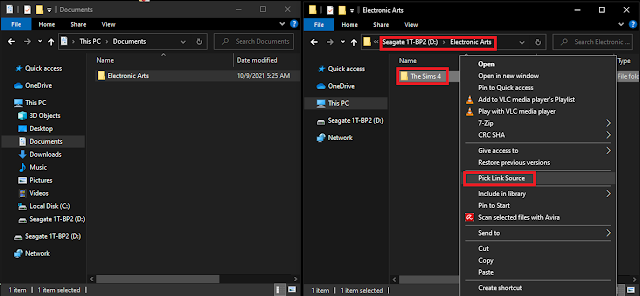
13) Right-click on your Electronic Arts folder on your computer this time and select "Drop As... > Junction;
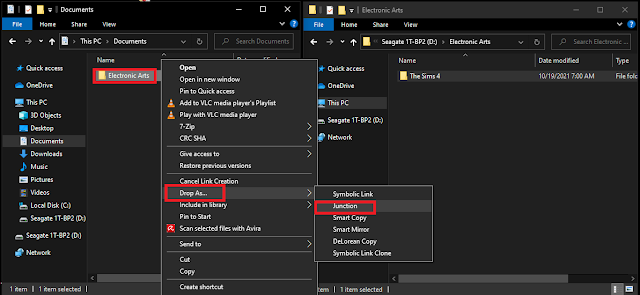
14) Open the Electronic Arts folder on your computer. You'll see The Sims 4 folder icon in there. Double-clicking/opening it will show you its contents but it is not an actual folder but just a sort of an icon/shortcut that shows you it is linked to your external / USB flash drive where your actual The Sims 4 files are, so it doesn't take up space on your computer.
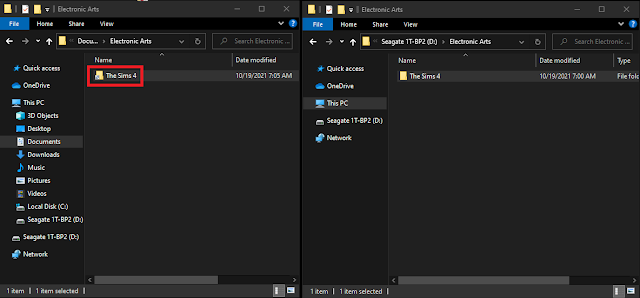
When you run your game, it will be loading the files from the external / USB flash drive instead of from your computer.
That's it and you're ready to play!
--------------------------------------------------------------------------------------
Link/s not working/updated? Leave a comment below and we'll fix it!
Need help downloading/troubleshooting your mods? CONTACT US for assistance!
Do you like what I do? You can buymeacoffee! 😘😘😘
Need help downloading/troubleshooting your mods? CONTACT US for assistance!
Do you like what I do? You can buymeacoffee! 😘😘😘
Tags
Guides


